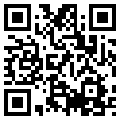Come aggiornare la Technology Preview di Windows Server 2016
Tra le novità della Technology Preview 2 di Windows Server 2016 ve ne è una non proprio gradita e comunque non scelta: l’aggiornamento tramite Windows Update non funziona proprio dando uno stupido errore su un’applicazione mancante.
Non è dovuto al fatto che l’installazione di default sia in Server Core, ma è semplicemente un bug di questa build, come documentato nelle release notes:
In this release, updating the system with automatic updates, Sconfig.exe Option 5, or Windows Update in the Control Panel does not work.
To apply updates to Windows Server Technical Preview, do either one of the following:
- Open a command prompt and run Sconfig.exe. In Sconfig, select Option 6, “Download and Install Updates.” Windows Update will scan the system and query the update location you have configured with either Windows Update or Windows Server Update Server, and then install any new updates.
- Visit the Microsoft Update Catalog. Use the Search box to search for Windows Server Technical Preview 2. Click Add for each update you want to install, and then click Next. Review the basket, click Next, and then click Download. Finally, in the folder for each update you downloaded, run the .msu file.
Questo post è stato visto 2374 volte!